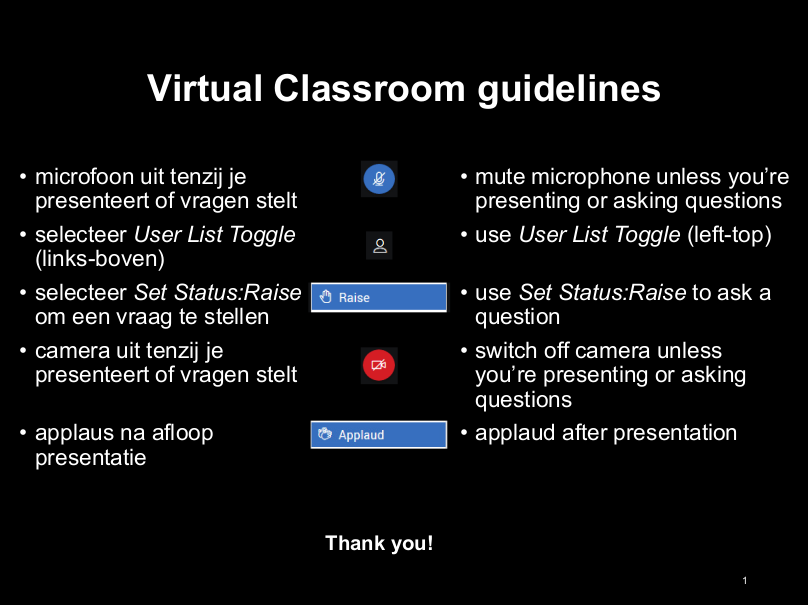ArjenP DeV
Homepage and blog
Introduction
And then, Friday 13th, 2020, we suddenly found ourselves having to invent an approach to distant learning, without any chance to prepare ourselves!
We moved to Brightspace last year, and like most teachers in the institute, I have not used much more than announcements, table of contents, and maybe a survey or assignment. I had never used Brightspace Virtual Classroom before, and I cannot say that the UI/UX is optimal for stepping in without much time for preparation. But, it is conventient once you get the hang of it.
Two weeks into the Corona Quarantaine, we have held two group meetings, two trial sessions, and today a first MSc defense: Congratulations with your MSc degree, Roel Bouman!
MSc defense in BVC
Let me walk you through the peculiarities and general setup for hosting the MSc defense from an organiser’s perspective.
Scheduling the defense
Scheduling the meeting is straightforward, once you find the + button at the bottom right of the screen.
The online docs mention that you have to “invite all”, but that is no more the case (since this
Brightspace update). You find the link to distribute to external participants (handy for
internal participants too) from the item-menu in the schedule:

Opening the room
The organiser (and “super-moderator”) can enter the room 10 minutes before any others can; the room is unavailable
before the organiser has entered. Everyone sees a count-down to the moment that the event has been scheduled
(which, btw, can be “now” too, suitable for other online meetings that are not pre-scheduled):
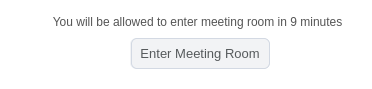
To ensure people do not miss the start due to mingling with audio settings, I recommend to let people enter the room
5 minutes before the intended start of the presentation. Early participants saw this PDF that
I uploaded as soon as I entered myself, that detailed the defense procedure:
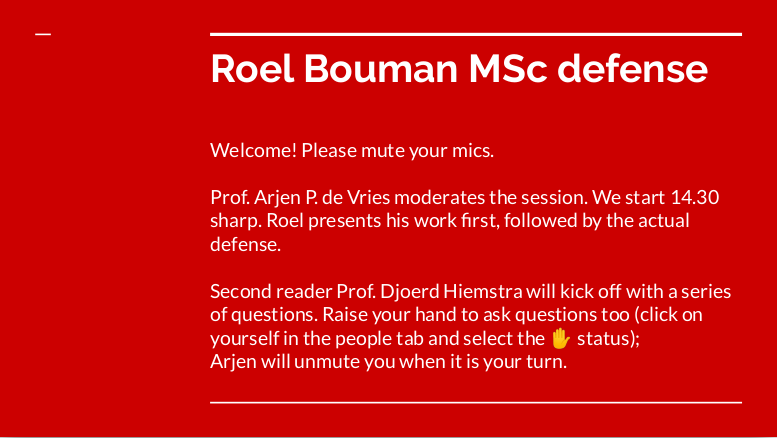
Right after entering the room, the organiser should modify the session’s settings in the menu on the top right
of the screen; e.g. turning off cameras to reduce network traffic: 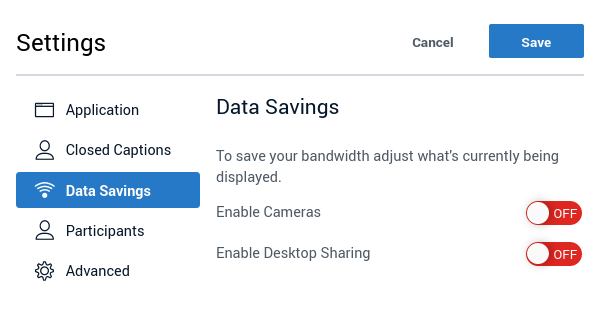 and turning off private chats
to help people keep their attention to the presentation instead of each other:
and turning off private chats
to help people keep their attention to the presentation instead of each other:
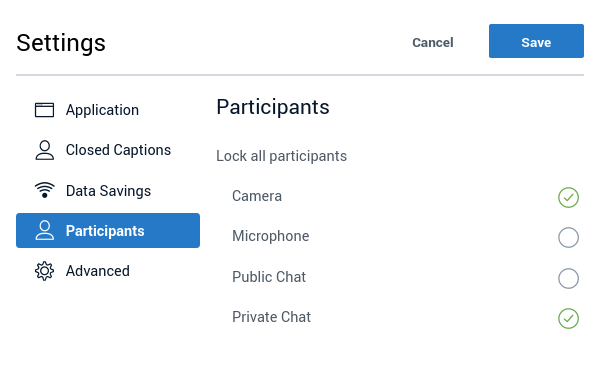
Starting student presentation
Only the presenter can upload presentations, opening the presenter menu by clicking on the + sign at the bottom
left of the screen. The presenter can also initiate a poll or mute everyone at once;

The organiser should therefore hand over the presenter token to the candidate: open the people tab by clicking on the
top left of the screen, click on the student who will present and select “Make presenter”:

The student then uploads the presentation for the defense, while you welcome everyone, explain the procedure and hand-over the virtual microphone to the student.
Brightspace support recommends not to select auto-recording of the room, but in that case the organiser should not forget to press record when the student starts to talk; you can view Roel’s defense, but only from minute two or so, by what time Djoerd Hiemstra had been so kind to ring me on my cell-phone and remind me to press that button at the top of the screen.
Discussion
Now, finally, a stress-free time has started for the organiser, having completed most of their task. When the presenter has concluded their presentation however, you should take back active control of the room. I gave the microphone to the second reader for the first few questions, and asked the others to raise their hand if they wanted to ask something later (they can change their status by clicking on their own icon in the people tab). At the end, all can select another status to indicate applause.
I probably should have pressed the button to stop recording now…
Conclusion
Since the March 27th Brightspace update, we have access to breakout rooms. We thought about using that functionality for the grading discussion, leaving the other attendees to chat in the main room. Because it was not 100% clear whether students would never end up in the same breakout room and overhear our discussion, we opted to simply have a telephone call on the side, and then re-enter the room where we asked the student to wait for us.
Overall, the experience has been a success, especially given the circumstances. The technology held up remarkably well, fortunately. Of course, a live MSc defense with audience would be highly preferable, but I asked the participants to use the chat to describe their experience, look for yourselves!
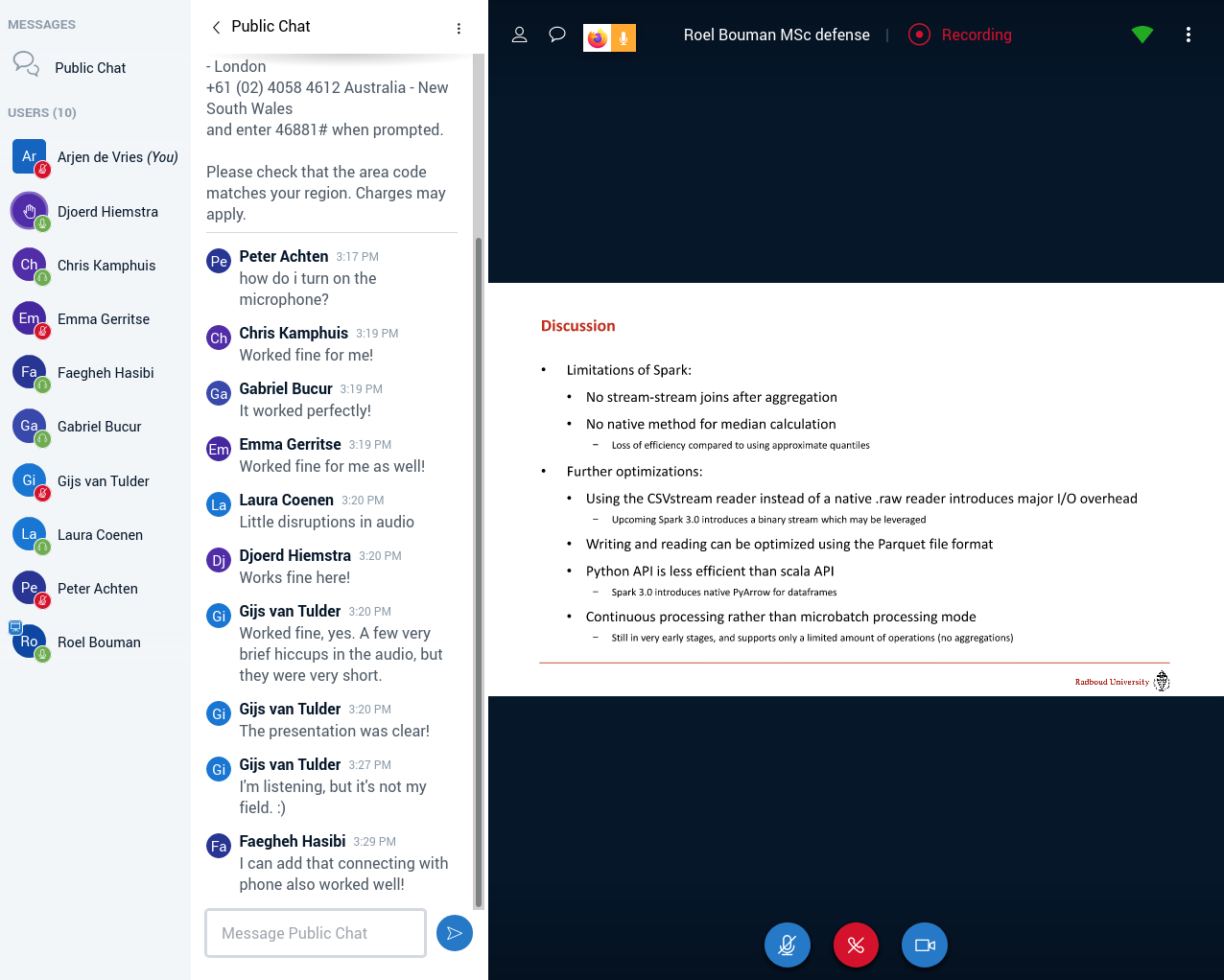
Updates
-
Faegheh Hasibi and myself used Brightspace successfully for a series of resits on April 6th & 7th.
-
Peter Achten created a much nicer version of the waiting-room-instructions for the BSc defense session he hosted that week.